Learn to Program
Chapter 8: Flappy Bird
This project needs a web server
A problem has arrisen with this project from Stage 4. Chrome (and other browsers) now identifies the technique uesed for collision detection as potentially a security risk and will not allow the project code to run unless it is run from a Web server.
When the book was first published the extension called "Watch in Chrome" acted as a web server but this is no longer available.
The solution is to run a node.js based web server for your game project folder.
There is also a downside to this approach as it will add a lot of files in a sub-folder to your project and take up some additional disk space. I would estimate about 43MB.
The first requirement is, of course, that you have node.js installed.
Then when you have created the new game folder you need to use VS Code to create another file. It should be called package.json and it should have the following content:
{
"name": "flappy",
"version": "1.0.0",
"description": "Voxel terrain based game project",
"scripts": {
"lite": "lite-server --port 10001",
"start": "npm run lite"
},
"author": "",
"license": "ISC",
"devDependencies": {
"lite-server": "^1.3.1"
}
}
The next step is to use the VS Code Terminal menu and select "New Terminal". When the terminal window is open in the lower section of the code window then enter the
following command:
npm install
npm will then install the necessary files to support your web server. This may take a minute or two.
The next thing you need to do is ensure that the HTML file for this project is called index.html. If you called it anything else, then you
can right-click the file name (using the Explorer view) in VS Code and select the rename option.
It is also a good idea to make Chrome your default browser (if it is not already) while working on this project.
Now, when you want to start your first game test run, all you have to do is start the web server. This will automatically load the index.html file into your browser. You can leave the browser window open as any changes to any of the project files (HTML, CSS or JavaScript) that are saved will cause the server to reload the game to include those changes.
Start the server from the Terminal tab with the following command:
npm start
On a Windows PC you will probably need to rassure Windows Defender (or some lesser anti-virus software you might run) that all is well but Linux and Mac PCs do not seem to be at all troubled.
The server will continue to run until you close the terminal tab or close VS Code. The server can be restarted at any time from a Terminal tab with the "npm start" command.
Flappy Bird Code Downloads
Chapter Images
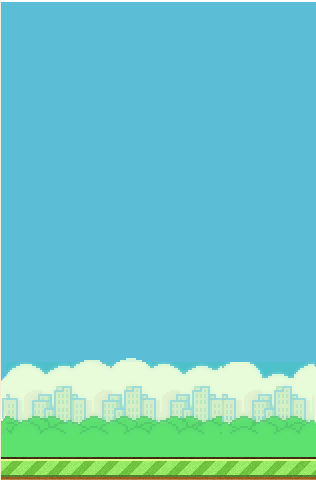
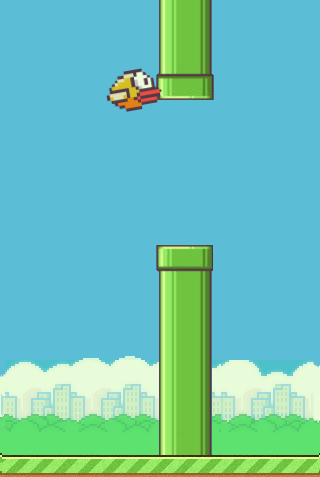
Read the revised chapter in my book Learn to Program with Games and JavaScript
